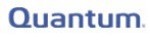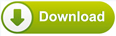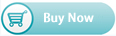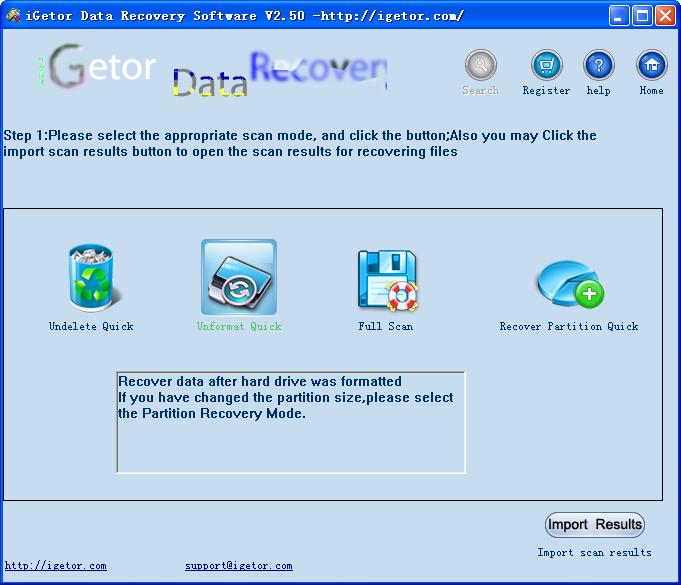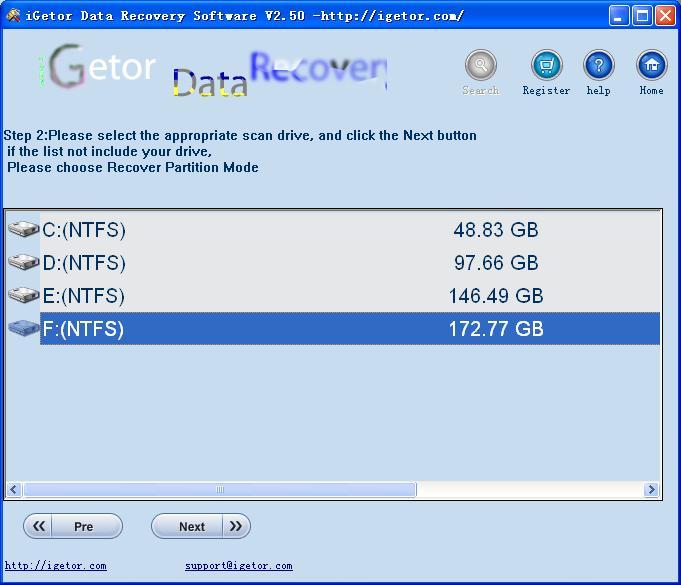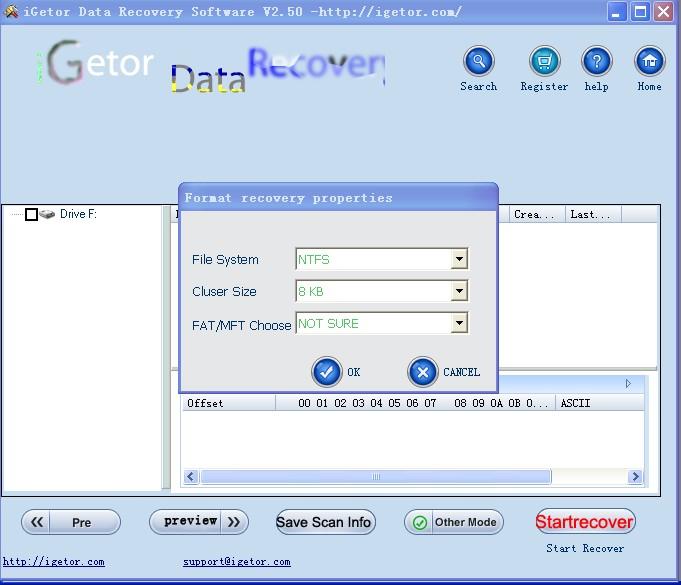How to Unformat hard drive Windows 8 to recover files ?
Windows 8 uses the same file systems as the previous Windows operating systems, EXFAT or NTFS or FAT32. And 99% computer users use NTFS for their hard drive after format the disk. And the feature of NTFS is to cut a single files into pieces, 16KB maybe a piece, and Windows 8 will save these pieces into different sectors on hard drive. And record the location and order of these sectors.
1. Select the "Unformat" button .
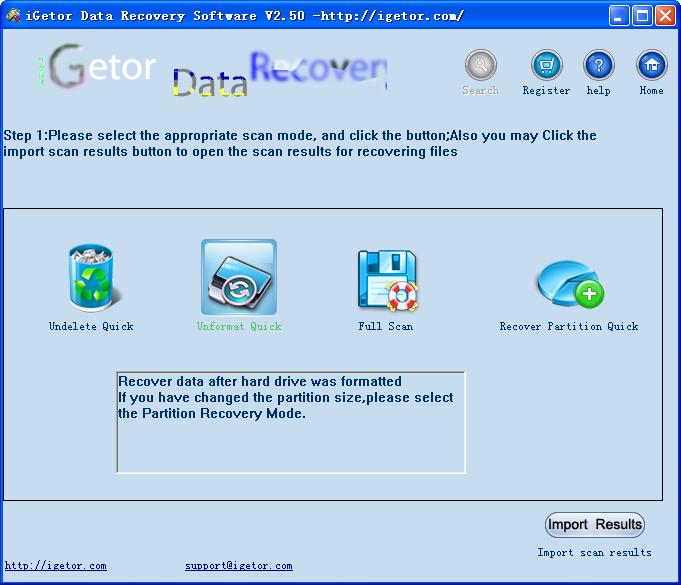
2. Select the drive, then click the "NEXT" button.
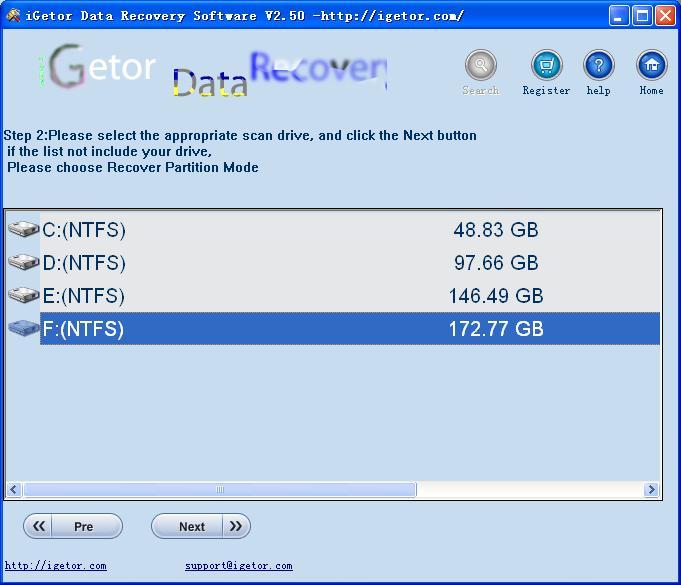
3. Set the format recovery properties .
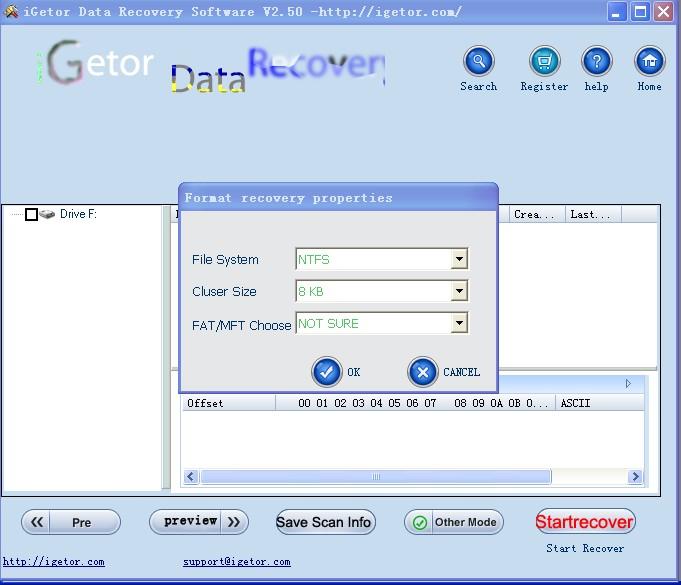
4. click the file to preview.

5. Select the want to recover files .

6. Recover successful