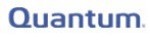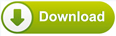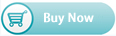How to recover files from NTFS partition?
File lost brings heart break. If you can't get your file back, that will be hell. Aidfile Recovery Software shows us the hope to retrieve lost files. No matter you emtyped Recycle Bin or formatted the whole disk, you still can get them back. For example, you are use it to recover Microsoft Office documents, pictures, MP3 music, zip files, etc. By the way it can retrieve files in flash drive, USB devices or external hard drive which runs NTFS file system.
1. Select the "Recover Partition " or "Unformat" or "Full scan" button and select the hard drive, then click the "NEXT" button.

2. find the lost partitions:After you select the "Recover partition" Mode

3. Select the partitions of the hard drive, then click the "NEXT" button.

4. scan the partitions.

5. Search file.

6. Select want recover files.

7. click the file to preview.

8. select save recovery file disk

9. recover successful