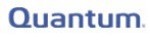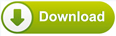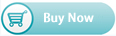- Tips
- Don't rewrite any information to your storage devices.
- Don't do a disk check.
- Don't format the hard drive partition again.
- Don't recover data to your source hard drives directly.
- Don't repartition.
- Don't store new data into the partition that you are going to recover.
- Don't do re-array when the disk array lost.
- iGetor Data Recovery Software Key Features
- Support Windows XP, Windows 7, Windows 8, Windows Vista, Windows 2003, 2008, 2012.
- Support 32 bits, 64 bits.
- Support external hard drive, hard disk, usb flash drive, sd card, cf card, zip, etc.
- Support Storage Media